Tools
Software Tools for the Lab
Menu
Installing Tools
Installing
- Download and install R
:
- Windows:
- Download and install the “base distribution” of R 4.4.2 .
- MacOS:
- Download and install R version 4.4.2
- Linux:
- You should be able to install R from your Linux distribution’s package manager:
sudo apt-get install r-base r-base-devfor Debian or Ubuntusudo yum install Rorsudo dnf install gitfor Fedora, Red Hat, and related distributions.
- You should be able to install R from your Linux distribution’s package manager:
- Windows:
Installing
If you have a Mac or Linux you may already have git installed. Test it by
opening up a terminal window and typing which git. If you get a response
like /usr/bin/git then it’s installed. If there is no response, then you
need to install git.
- Windows:
- Download and install git from https://git-scm.com
- Choose the default options for the installer.
- Optionally, you might want to also install Tortoise Git, which integrates git into the Windows explorer, so you can execute git commands from the context menu when you right-click on files or directories in the explorer. You can download Tortoise Git from https://tortoisegit.org/
- Download and install git from https://git-scm.com
- MacOS:
- If git is not already installed on your computer, you can find instructions for installing it at https://git-scm.com/downloads/mac
- Linux:
- If git is not already installed, you can install it from your
distribution’s package manager:
sudo apt-get install gitfor Debian or Ubuntusudo yum install gitorsudo dnf install gitfor Fedora, Red Hat, and related distributions.
- If git is not already installed, you can install it from your
distribution’s package manager:
Introducing Youself to
Whichever operating system you’re using, after you install git you will need to introduce yourself to git (you only need to do this once). It is important for git to knows your name and email address so it can keep track of who is editing files when you are working collaboratively and so it gives you credit for the files you have authored and edited.
-
Open a terminal prompt:
- On Windows, open a “git bash” window (git will give you the option to do this when it finishes installing) or you can do so from the Windows Start menu, under “Git”.
- On MacOS or Linux, open a regular terminal window (on MacOS, you can find the terminal in the “applications” with Finder)
-
Type the following at the terminal prompt:
git config --global user.name "Your Name" git config --global user.email your.name@vanderbilt.eduusing your real name and email.
You only need to introduce yourself to git one time after you install it. Then it will remember who you are every time you use it.
Getting an account on GitHUB
- Go to https://github.com and register for a free account
- After you have set up your account, go to https://education.github.com/students and register your account for the free extras you can get as a student.
- Send an email to Prof. Gilligan and to let us know your GitHUB account name. You can send the email from this link
Installing 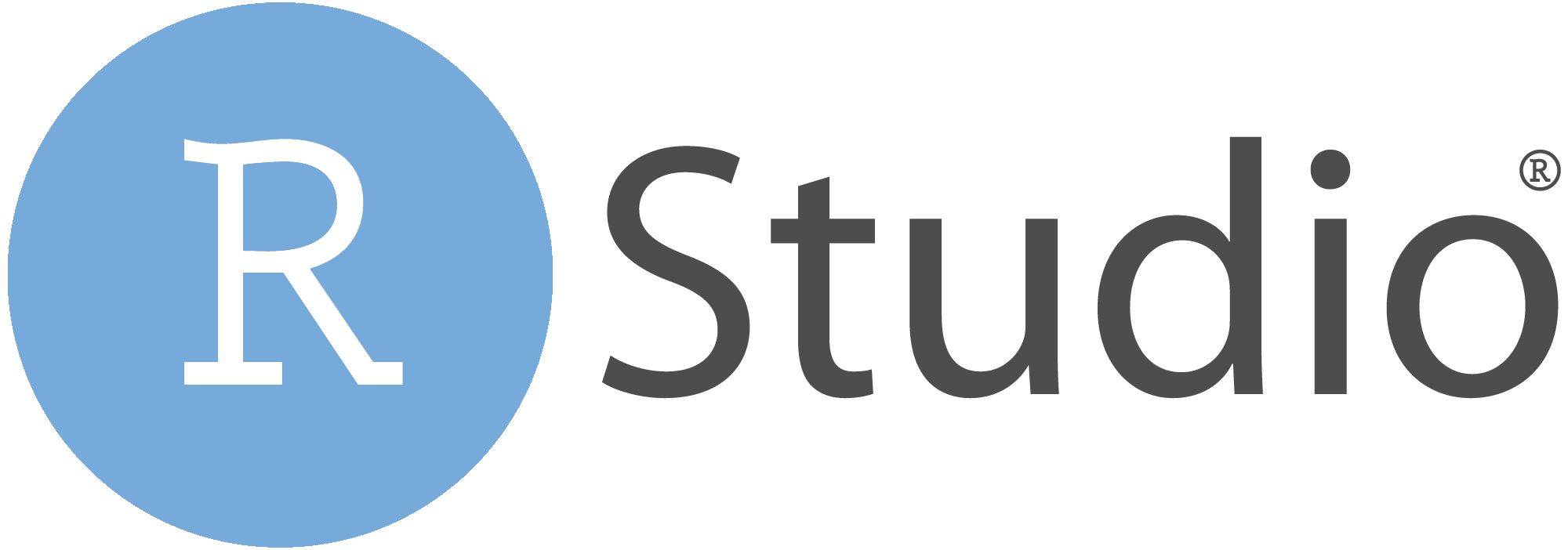
-
Go to the download page for the free desktop edition of RStudio at https://www.rstudio.com/products/rstudio/download/#download and download the installer for your operating system. Windows, MacOS, and the Debian, Ubuntu, Fedora, RedHat, and openSUSE editions of Linux are all supported.
There are other versions of RStudio (an expensive professional edition and a server edition). You want the free desktop edition. Be sure you get versoin 1.4 (the latest version, as of January 2021). Version 1.4 has important new features that previous versions did not have.
-
Run the installer.
-
After the installer finishes running, run RStudio .
-
When RStudio starts up, the lower left part of the screen should have a window that displays the R version, saying something like this:
R version 4.4.2 (2024-10-31 ucrt) -- "Pile of Leaves" Copyright (C) 2024 The R Foundation for Statistical Computing Platform: x86_64-w64-mingw32/x64 R is free software and comes with ABSOLUTELY NO WARRANTY. You are welcome to redistribute it under certain conditions. Type 'license()' or 'licence()' for distribution details. Natural language support but running in an English locale R is a collaborative project with many contributors. Type 'contributors()' for more information and 'citation()' on how to cite R or R packages in publications. Type 'demo()' for some demos, 'help()' for on-line help, or 'help.start()' for an HTML browser interface to help. Type 'q()' to quit R.The details will be different depending on your operating system, but if you see something like this, RStudio correctly found R on your computer.
-
Open the “Tools” menu, and click on the “Global Options” choice.
- Go to the “Git/SVN” tab and click “enable version control interface for RStudio projects”. If RStudio can find the git program on your computer, it will appear in the “git executable” field. If RStudio can’t find it, you can help it by browsing to the git program.
- If you have installed LaTeX
on your computer (remember that this is
optional), click on the SWeave tab, and select “knitr” for weaving
.Rnwfiles, and choosepdfLaTeXfor typesetting LaTeX files into PDF.
-
Optional Tools:
Installing the tinytex package
It is optional to install the tinytex package.
You will be able to do all the work for the labs without it, but if you do
install it, it will give you the option to produce nicely formatted PDF
output from your RMarkdown files (for lab reports, presentations, etc.).
The R tinytex package installs a sophisticated typesetting system
called LaTeX
on your computer. RMarkdown uses this system to
generate PDF output.
The tinytex package needs to download a lot of files from the internet,
and it can take 10 minutes or more to do so, even on a fast connection.
So it’s a good idea to wait until you can let your computer run for a while,
and until you’re connected to a good fast internet connection, preferably
one that doesn’t charge you for data.
To install tinytex, go to the RStudio
console, and
you type the following:
install.packages('tinytex')
tinytex::install_tinytex()
If you want to uninstall tinytex later, you can just type this
command at the RStudio
console:
tinytex::uninstall_tinytex()`
Resources for Learning More
and 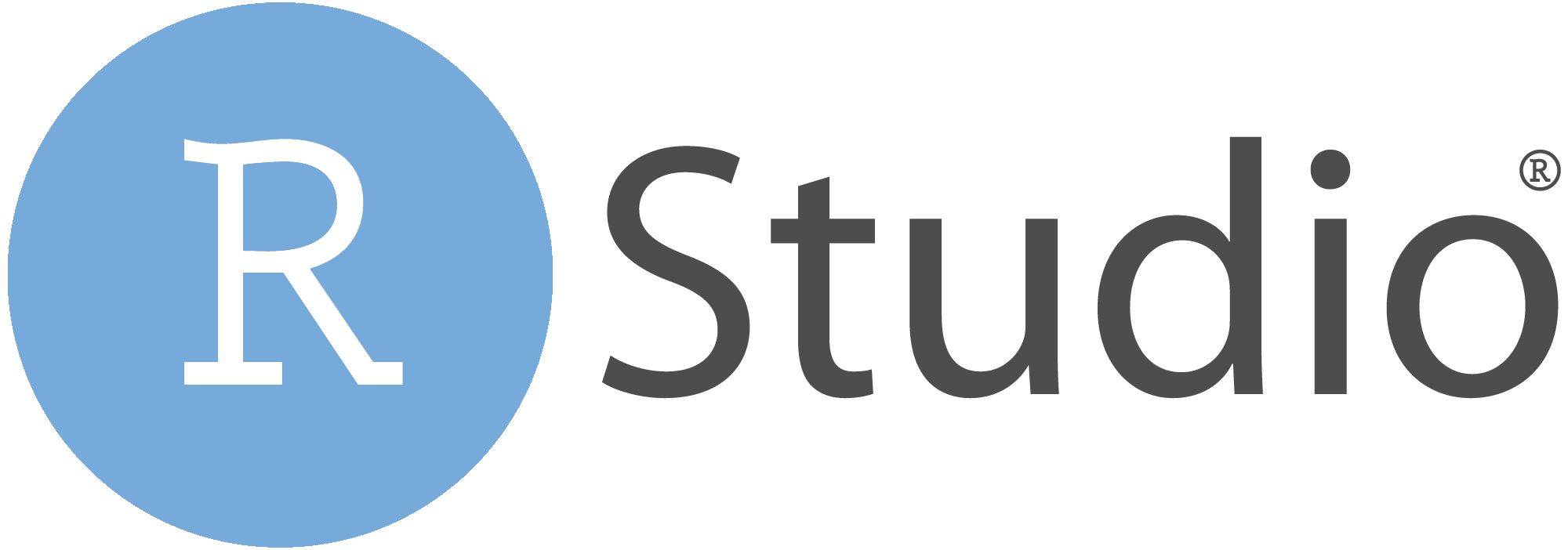 Resources
Resources
- Our principal resource will be the book, Hadley Wickham, Mine Çetinkaya-Rundel, and Garrett Grolemund, R for Data Science , 2nd Edition (O’Reilly, 2023). ISBN 978-1492097402. You can buy a printed copy or use the free web version at https://r4ds.hadley.nz
- RStudio
also has very useful “Cheat Sheets
” that you can access from the
help menu. These are two-page PDF files that explain the basics of things
you may want to do with R:
- Manipulating and transforming data frames
- Visualizing data (making graphs and charts)`
- Reading data from files
- Organizing it into tidy formats
- Manipulating lists and vectors of data
- Publishing your analysis as reports or slide decks using
quarto - There is also a cheatsheet for the RStudio editor and development environment (Integrated Development Environment), which explains how to do things with RStudio , with a list of keyboard shortcuts for many common tasks.
- There are several additional cheatsheets that aren’t listed on the Help menu, but you can see them if you click on “Browse Cheatsheets… ” at the bottom of the Cheatsheet menu or visit https://posit.co/resources/cheatsheets/
- The
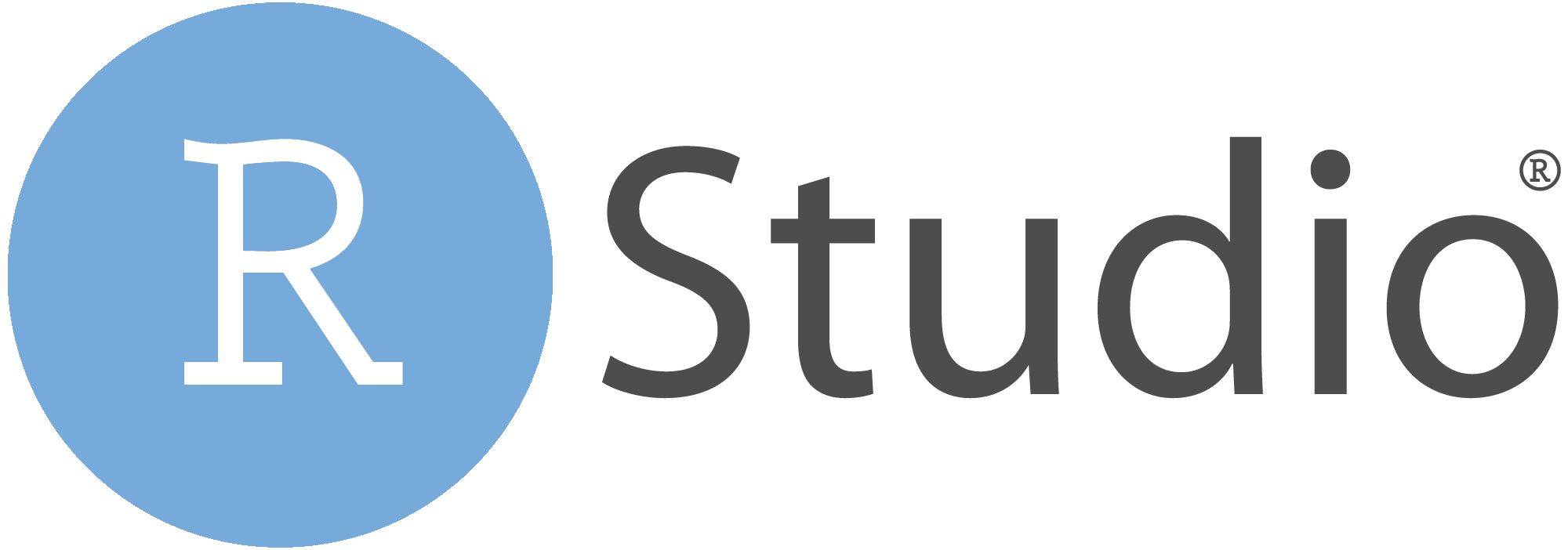 team also has a large selection of free
video tutorials and webinars
about using R and RStudio
. These range from
basics of R and RStudio for beginners and simple introductions to the basics of data science
to very advanced and specialized topics.
team also has a large selection of free
video tutorials and webinars
about using R and RStudio
. These range from
basics of R and RStudio for beginners and simple introductions to the basics of data science
to very advanced and specialized topics.
and GitHUB Resources
- There is a lot of free documentation about
gitat the git-scm website , including a full Git reference manual and a free online book, Pro Git - Professor Jenny Bryan at the University of British Columbia, has written a lot of helpful tutorial material specifically about using git and GitHub with RStudio at Happy Git and GitHub for the useR .
